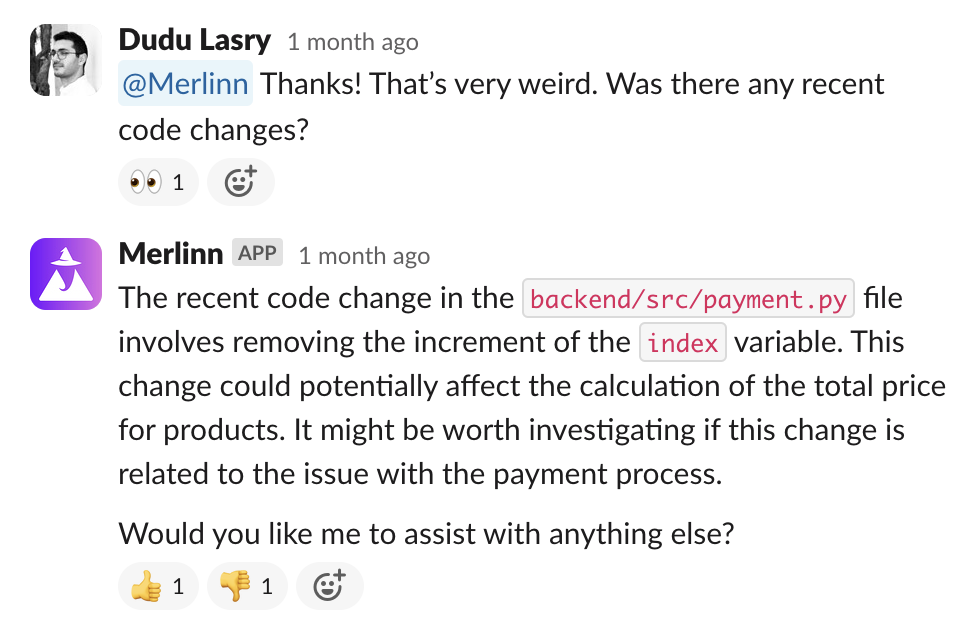Configure & connect
Learn how to configure Vespper and connect it to your organization's tools.
At the end, you should be able to interact with Vespper on Slack about your production issues and in general ask it for advice about technical issues.
Prerequisites
Make sure you have a working environment. If you don't have one yet, go to the setup section.
Configure
Once you have a working environment, follow these sections.
Create an organization
Vespper works in the context of an organization. To get started, you need to create an organization:
- Go to the dashboard and click "Organization" in the side drawer.
- Click "Create a new organization".
- Insert a meaningful name for your organization.
- Click "Create".
Once created, you should see the organization overview screen:
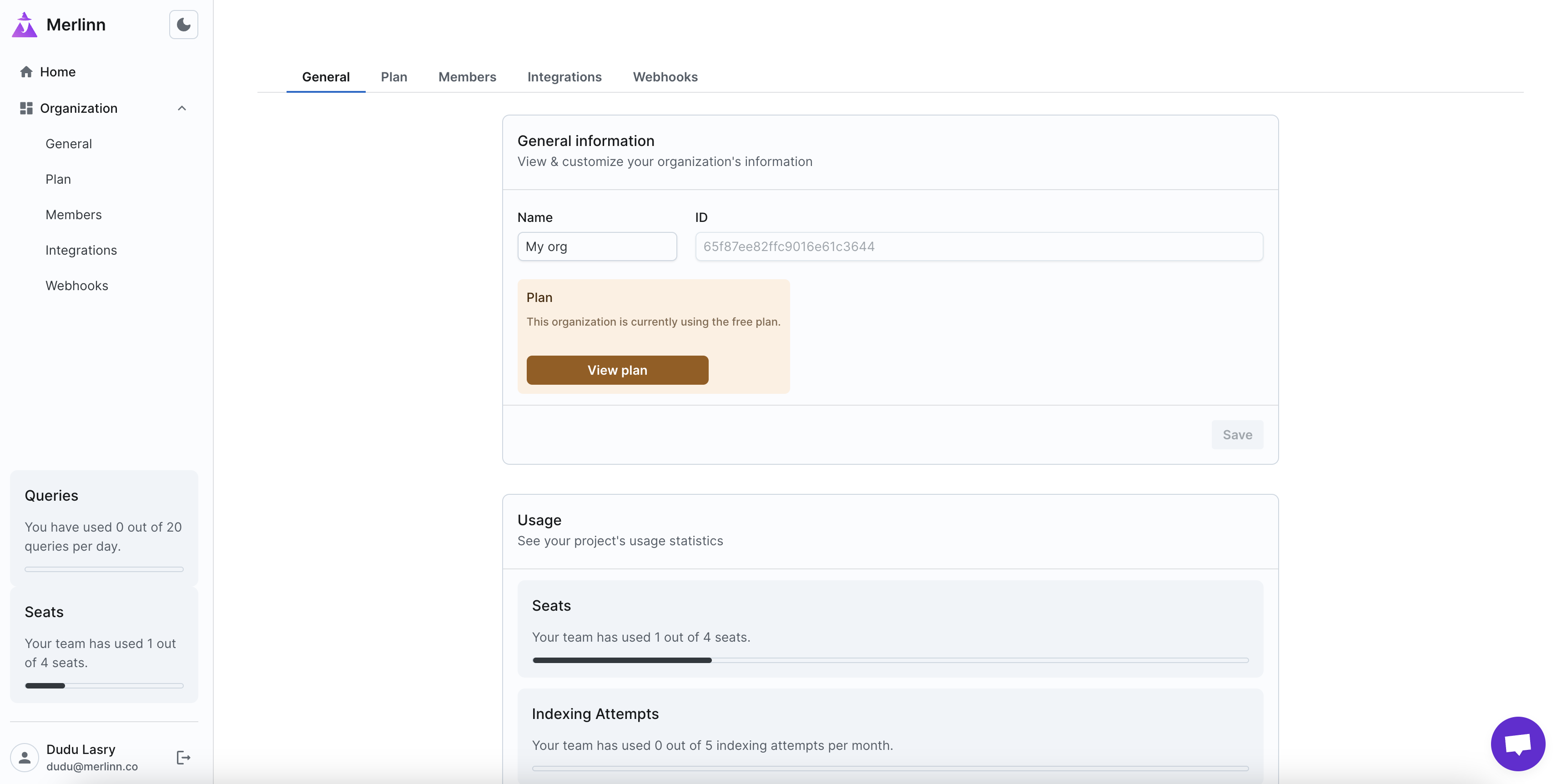
To allow other team members to interact with Vespper, you need to invite them to your organization. For this, you need to configure an SMTP_CONNECTION_URL in your environment variables. Use a service like SendGrid or Mailgun.
After you have a working SMTP server, go to "Members" and click "Invite members".
Connect integrations
Vespper supports several integrations that allows it to fetch data during incidents & follow-up questions. To connect integrations, go to your "Integrations" page.
To learn which integrations are available, check the Integrations section.
Configure webhooks
Vespper listens to production incidents and starts investigating them automatically. We currently support PagerDuty, Opsgenie and Alert Manager as the sources of incidents/alerts. More specifically, we use a webhook endpoint that is triggered by these different vendors that sets off the investigation process.
To configure these webhooks, go to the "Webhooks" page inside your organization settings page. There, you can find instructions for each vendor.
The steps usually involve:
- Generating a secret from your organization's dashboard.
- Adding the secret to the webhook HTTP headers in the corresponding source.
To learn more about webhooks, check the Webhooks section.
Create a knowledge graph
Creating a knowledge graph is a crucial step in the setup process. It allows Vespper to search contextual information that might be relevant for the investigation.
Here is a short video that demonstrates how to create a knowledge graph. It usually takes 5-30 minutes (depending on the amount of data) to create a knowledge graph, so we skipped the waiting to show the final result:
Usage
Once everything is set up, you can start using Vespper. It'd have access to your tools and knowledge graph.
There are several ways to interact with the assistant.
Incident investigation
Vespper can now start investigating incidents automatically and give some contextual findings. For example:
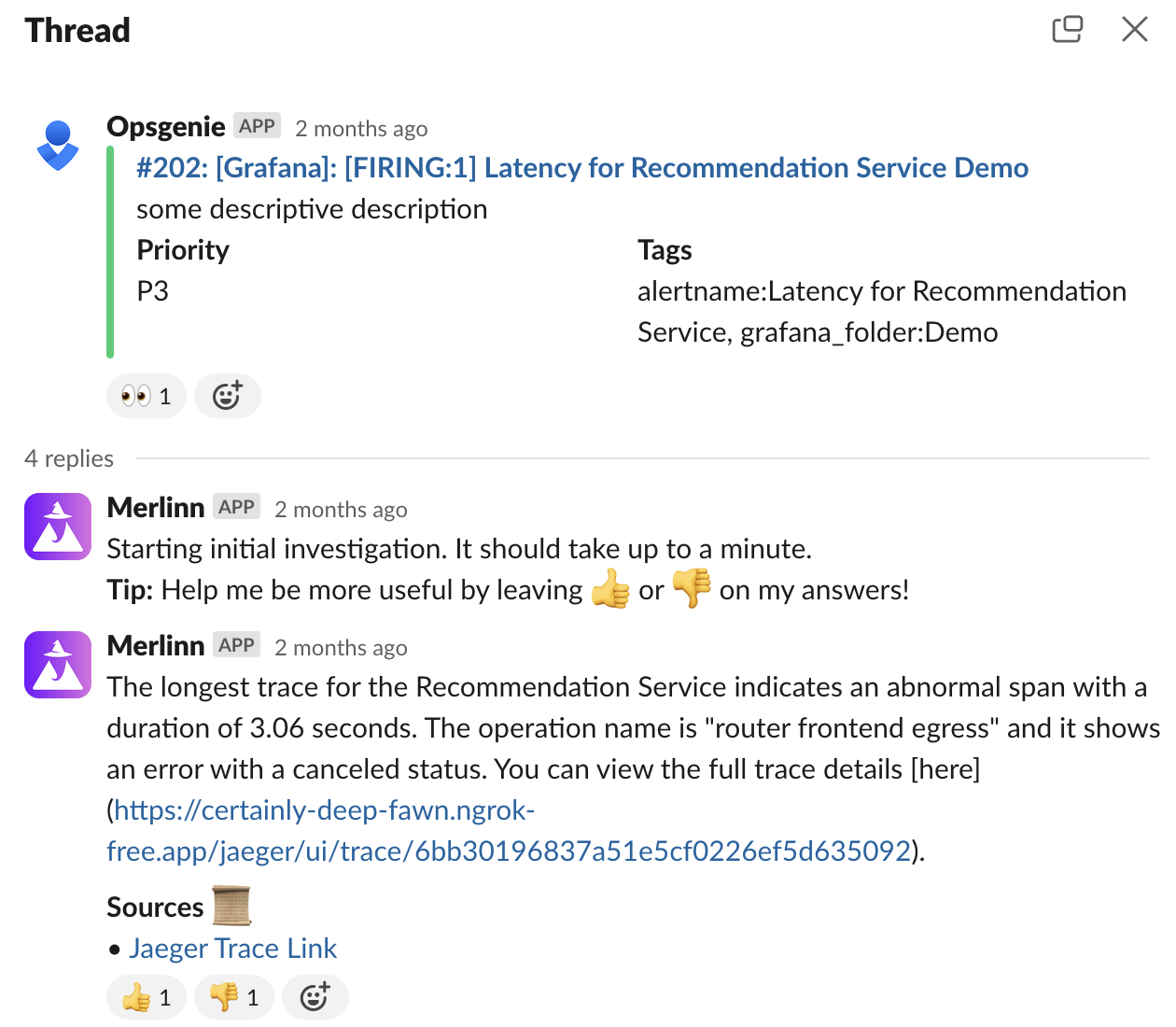
Private chat
You can send direct messages to Vespper and have a conversation with it. For example:
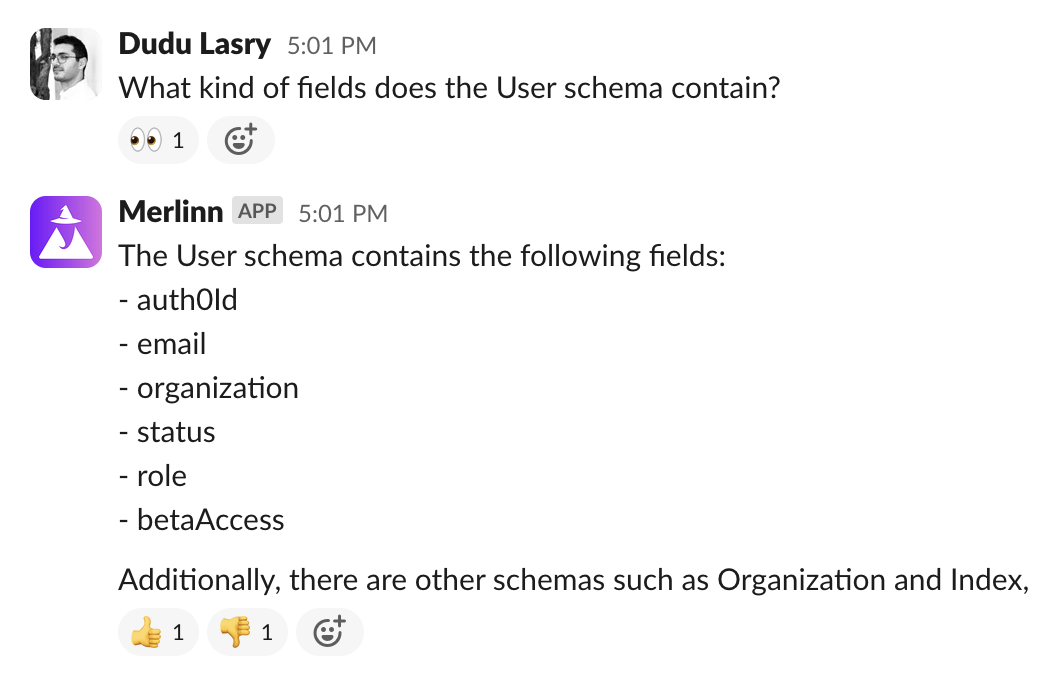
Incident thread
You can interact with Vespper in your incidents threads by simply mentioning it with @Vespper. For example: